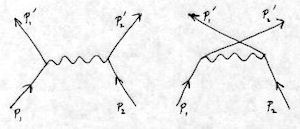Building programs that link with liblept¶
It’s simple to make projects that link with liblept since you can just use the standard Visual Studio File ‣ New ‣ Project... wizards. Most of the compiler and linker setting will be dictated by your application’s needs; you only have to add where to find the header files and libraries needed with liblept and which libraries you want to link with.
First open up your project’s Property Pages (right-click the project then choose Properties from the context menu). Change Configuration: to All Configurations. You then have to set three items:
Set Configuration Properties | C/C++ | General | Inherited Property Sheets to:
C:\BuildFolder\leptonica-1.68\vs2008\leptonica_versionnumbers.vspropsThis lets you use the *_VERSION user macros when specifying the libraries you want to link with. See this section for more information on this Property Sheet and “user macros”.
To Configuration Properties | C/C++ | General | Additional Include Directories add:
C:\BuildFolder\include;C:\BuildFolder\include\leptonica
To Configuration Properties | Linker | General | Additional Library Directories add:
C:\BuildFolder\lib
Of course, if you’ve used some other location/name instead of C:\BuildFolder for where the vs2008, include and lib directories reside, then use that instead.
Alternatively, if you don’t mind having all programs use these header files and libraries, you could also globally change where Visual Studio 2008 looks for include files and libraries by setting Tools ‣ Options... | Project and Settings | VC++ Directories.
The last step is setting Configuration Properties | Linker | Input | Additional Dependencies. To link with the dynamic library Release version of liblept add this:
liblept$(LIBLEPT_VERSION).lib
To link with the dynamic library Debug version of liblept add this:
liblept$(LIBLEPT_VERSION)d.lib
To link with the static Release version of liblept add these:
giflib$(GIFLIB_VERSION)-static-mtdll.lib
libjpeg$(LIBJPEG_VERSION)-static-mtdll.lib
libpng$(LIBPNG_VERSION)-static-mtdll.lib
libtiff$(LIBTIFF_VERSION)-static-mtdll.lib
zlib$(ZLIB_VERSION)-static-mtdll.lib
liblept$(LIBLEPT_VERSION)-static-mtdll.lib
To link with the static Debug version of liblept add these:
giflib$(GIFLIB_VERSION)-static-mtdll-debug.lib
libjpeg$(LIBJPEG_VERSION)-static-mtdll-debug.lib
libpng$(LIBPNG_VERSION)-static-mtdll-debug.lib
libtiff$(LIBTIFF_VERSION)-static-mtdll-debug.lib
zlib$(ZLIB_VERSION)-static-mtdll-debug.lib
liblept$(LIBLEPT_VERSION)-static-mtdll-debug.lib
You can also use create_unnumbered_hardlinks.bat to make simplified versions of the library filenames via NTFS hardlinks and link with those instead. See here for more details.
Any .c files that use Leptonica functions have to include allheaders.h. If you want to use the Windows-only pixGetWindowsHBITMAP(PIX *pixs) to convert a Leptonica PIX to a Windows HBITMAP you also have to include leptwin.h. It’s not automatically included by allheaders.h.
Create a \tmp directory¶
Create a \tmp directory on the same drive from which you will be running your liblept based programs. Some parts of liblept assume they can write to /tmp and will mysteriously fail if this directory doesn’t exist.
Note
This issue has been addressed starting with liblept168, but it’s still a good idea for now to have a \tmp directory.
Leptonica should now write all temporary files to your temp directory. This is normally C:\Documents and Settings\<username>\Local Settings\Temp but can be changed by setting the TEMP and TMP environment variables.
Intellisense and liblept¶
Intellisense is a great Visual Studio feature that automatically completes function names, shows function arguments, quickly lets you go to a function’s definition, etc. There seems to be a problem, however, with navigating to liblept function definitions. When you right click a function name that is part of the liblept library and choose Go To Definition (or press the F12 key), instead of jumping to the definition it shows you the declaration in leptprotos.h.
Adding the location of leptonica-1.68\src to Tools ‣ Options | Projects and Solutions | VC++ Directories | Show Directories For | Source Files doesn’t help, even though that list is described as “Path to use when searching for source files to use for Intellisense.”
(The commercial program Visual Assist X for Visual Studio has the command VAssistX ‣ Goto Implementation (Alt+G) that does do the correct thing as long as you follow these instructions.)
In order to have Visual Studio’s Go To Definition command work correctly with liblept, you have to add its project to your current solution:
Right click your solution in the Solution Explorer, and choose Add ‣ Existing Project... from the context menu.
Select the leptonica-1.68\vs2008\leptonica.vcproj file and click Open.